| Tip |
|---|
| You can select multiple apps at the same time. |
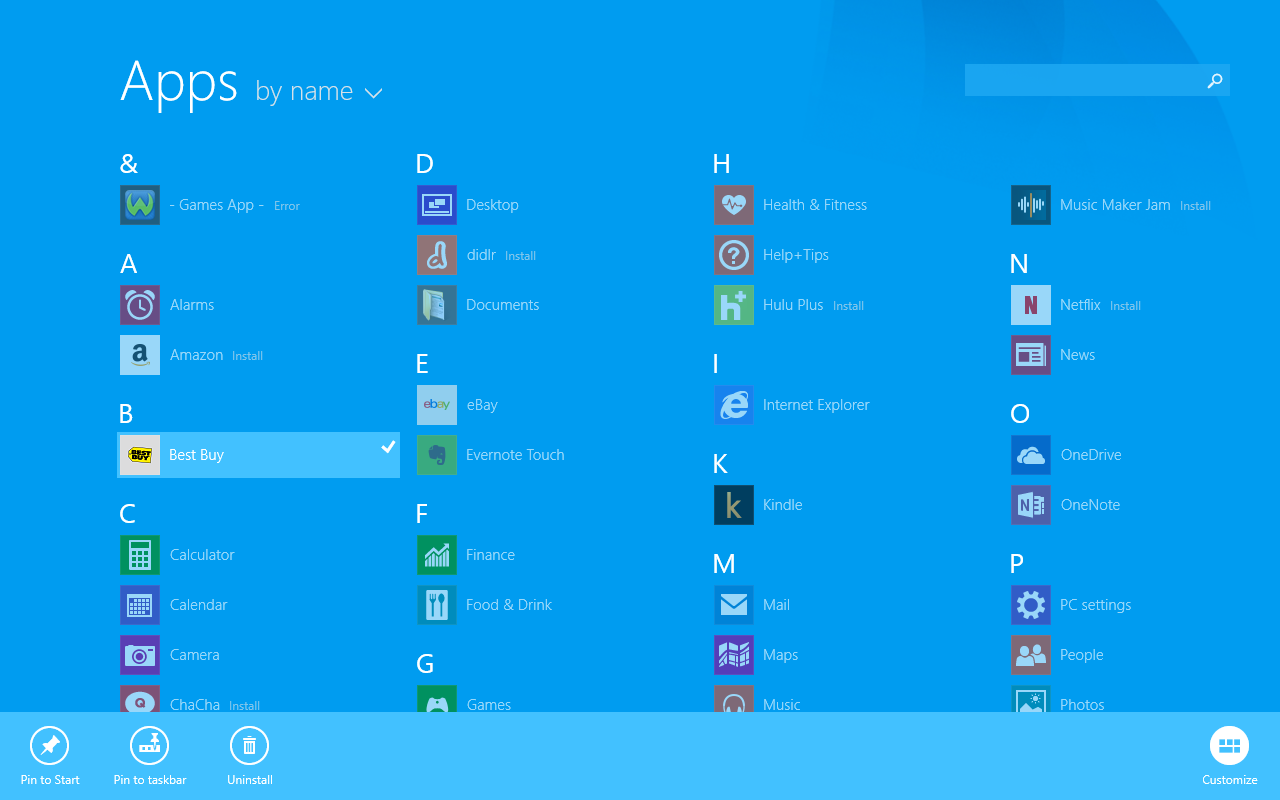
| Tip |
|---|
| You can select multiple apps at the same time. |
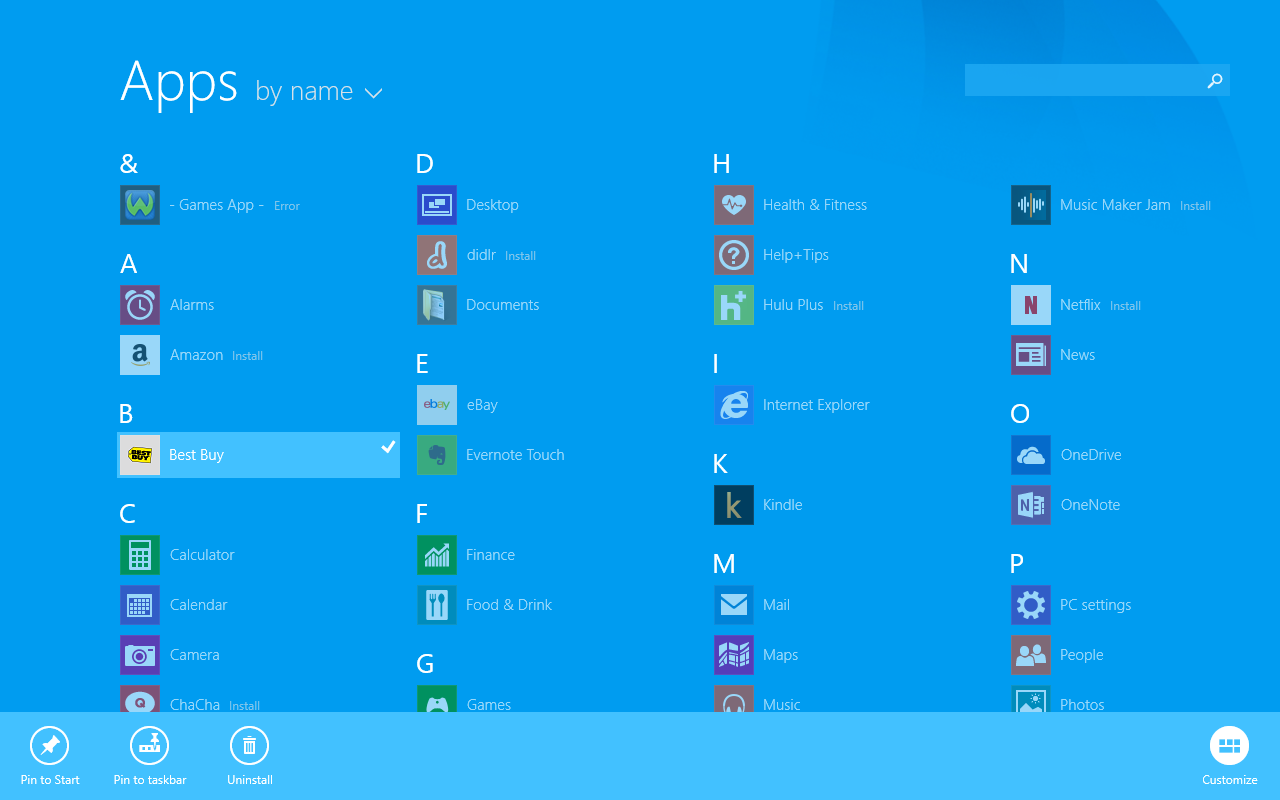
| Note |
|---|
| Unpinning a tile from the Start screen doesn't delete the app. Selecting Uninstall will permanently delete the app from your tablet. See Uninstall apps. |
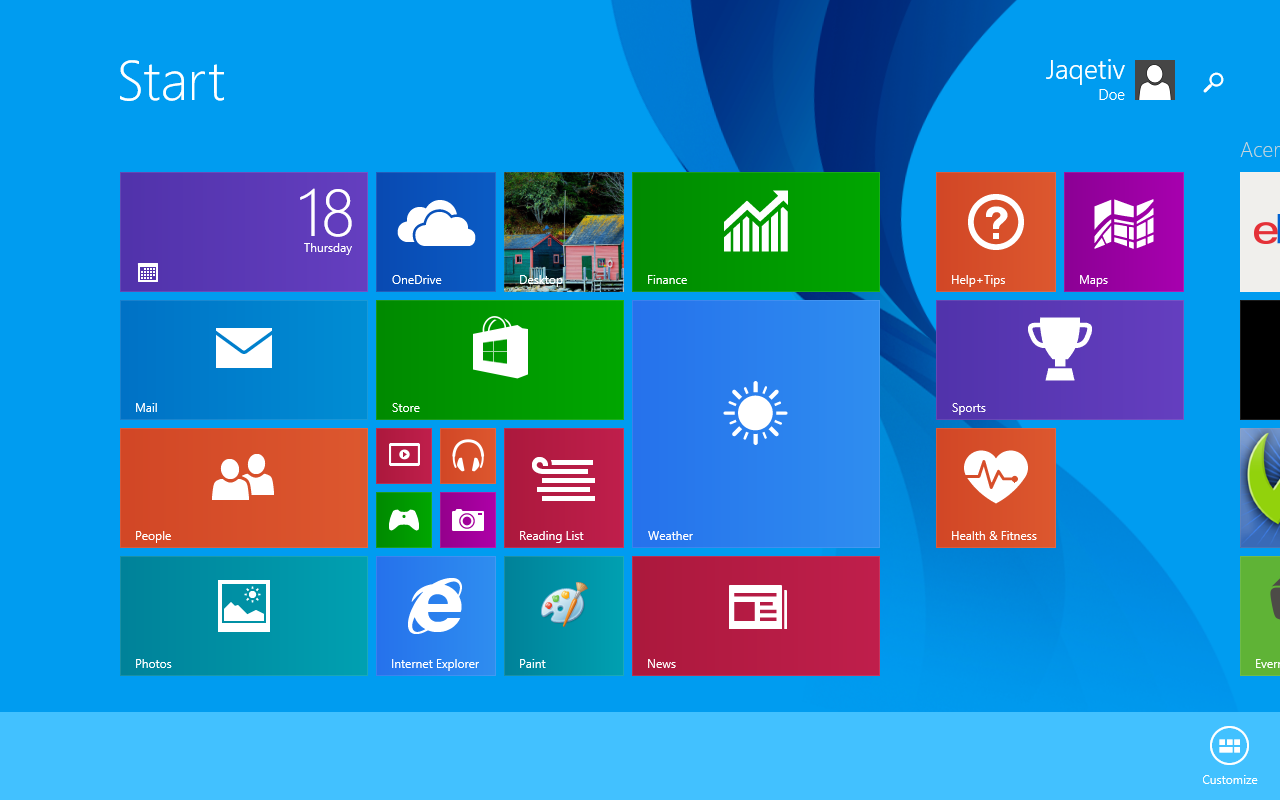
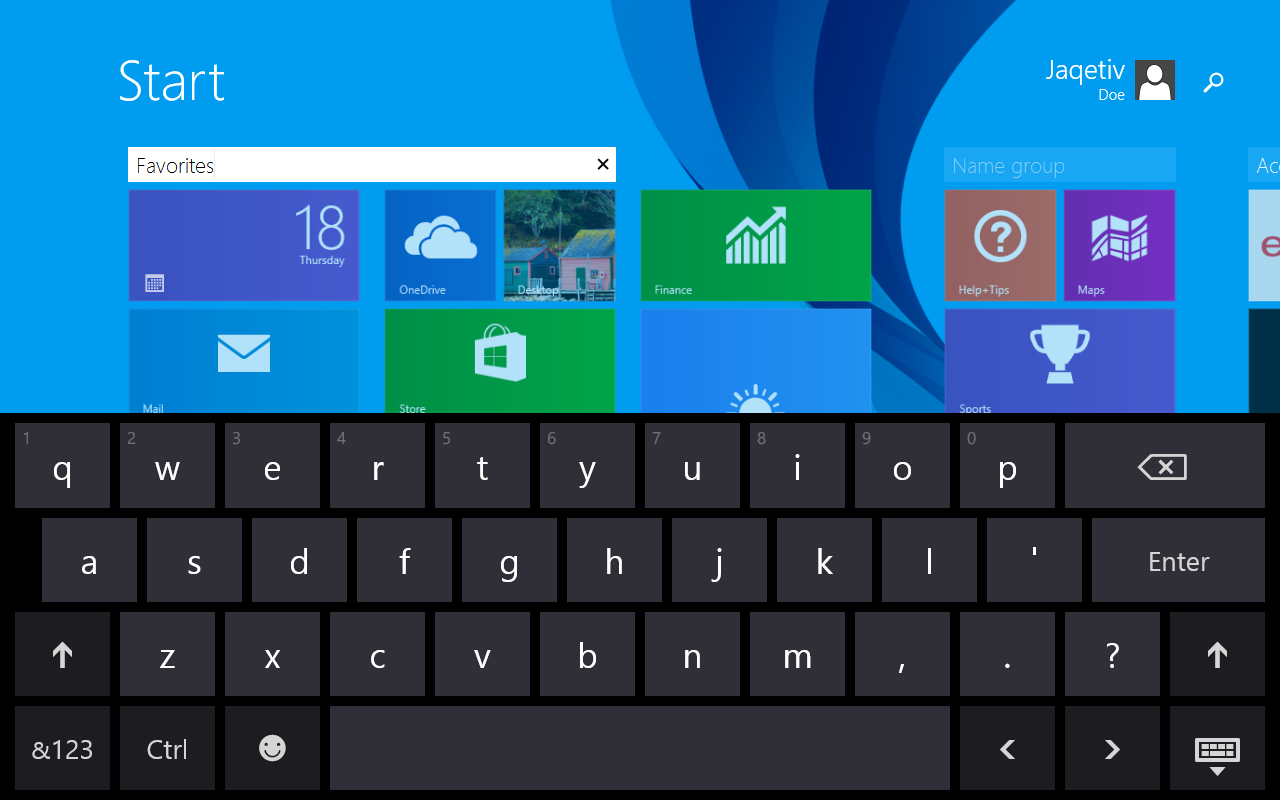
Touch or click images to make them larger!
Unbranded Windows 10.1" Tablet (UB-15MS10 and UB-15MS10SA)